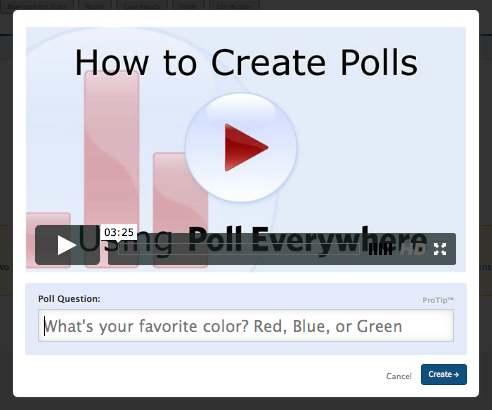I really liked the fact that these two classes were linked. It just made sense since they go hand in hand. The most challenging part for me were the mini research proposals. It was difficult to come up with a new issue every week, which made it a great exercise for my brain and research skills. I enjoyed the many web 2.0 tools we were exposed to and learned about through others' reviews. This part was my favorite because I got to choose several new tools I will use at work, school, and at home as well as share with people I know and did not have to use it - but rather read a review.
I reviewed Doodle, Poll Everywhere, Quizlet, PicMonkey, Edmodo, and voicethread briefly. I enjoyed poll everywhere the most because I had my family answer questions and we could see all the responses in real time even though we were all scattered around the nation. Picmonkey was also great because I love taking pictures and being able to edit and add a lot of cool things to my pictures online and free is always wonderful. I liked voicethread the least because I think after many people have recorded videos and voice memos and typed up a comment, it becomes a little unmanageable and tedious. When I saw it being used by just a couple of people it was better for me.
I will use these tools as well as many others I read about in all the aspects of my life. I made a list of all the web 2.0 tools we could choose from and will start looking into the ones that did not get reviewed. I can see myself using at least three of any of these tools on a daily basis. However, the list was always scary because it was so long. I love that we have all those resources, but I think when faced with such a daunting list, some of use might be a bit intimidated.
Thank you for the prompt feedback and thanks to all who shared great insight.
Issues in distance Education
Sunday, July 20, 2014
Sunday, July 13, 2014
Review on Doodle.com
Screencast of Doodle.com created by QuickTime Player on Mac (<--- click to watch)
on my Mac it is higher resolution than on youtube ... not sure why)
Doodle.com is a web-based tool that requires an internet connection, an email address, a way to connect with others (facebook, twitter, or email addresses), and details on a scheduled event (date, time). You do not need to have any special plugins or software for it to work. Doodle can work as a productivity, collaboration, communication, feedback, or networking tool.Doodle.com can be used as a scheduling tool and a sort of calendar. However, it is mainly to see when others are available to meet for anything from a meeting to a date. It creates a sort of poll that you can then send out to others in order to know if/when they are available for whatever you are planning. You can select any date and time and there are other options available if you have an account or if you pay for the service. However, the free, non-sign-up options are great and very easy to use. The people you want to invite for the event will receive via email, facebook or twitter a link for them to follow and vote depending on their availability. Once they do, you will receive some notification and can then schedule your event when most people are available. It can also be synced with your other scheduling/calendar applications.
1. Go to Doodle.com and start scheduling an event. You can watch an example and you can sign in or create an account with facebook or google, or email account.
2. Create an event easily and fast. Add the title of the event/poll, add the location and description, your name and email address.
3. Once you've created the event,
4. Choose the days you want to include in your poll.
5. Then, choose some times that are convenient, make sure you have several times available.
6. Then you can choose either Basic Poll, without any options, or you can pull down for settings (you must be signed in for this option).
7. If you want to choose a setting, then click on the pull down menu.
8. Once you have made your choices, choose to either send the invitation yourself or have Doodle send it (must have an account for this).
9. The link will be sent to your email address and you can send the link provided in the email to your participants (or copy/paste from the website itself).
10. This is where the link will take the participants and they can vote for the time and date they choose.
11. Once they submit their vote, you will receive a notification.
12. You can see your participants' votes and choose on the best date and time to meet.
I created the event of studying at the coffee house. I can see myself using something similar when I want to connect with my study groups in my graduate classes. I can also use this with my students to connect for group work and assignments. They can use this with each other in order to schedule project dates and times, due dates, and meeting times. Since it is a web based tool and not a specific calendar it can work with anybody anywhere. This can be used as collaboration tools between schools and between countries (as long as you know time zones) and can be used as a management tool and can tell you when someone has finished a task. I have seen this used in my job as well as my church to schedule conference meetings and virtual meetings that are for several people in several places around the world.
The advantage is that it is an online tool and can be used anywhere by anyone who has an internet connection and a computer or smart device. This is very friendly and with just a few clicks, you can schedule events and can answer a poll.
The disadvantage might be that it might seem like it can take place of your calendar, but it is another tool, not a calendar like some are used to.
I would recommend this tool for its ease and friendliness as well as its potential as a very usable tool for our teachers and students.
Sunday, July 6, 2014
Poll Everywhere Review
Tool Review: Poll Everywhere
URL: polleverywhere.com
Primary Category: Feedback Tool
Description: Poll Everywhere is a
web-based polling method that can be used in and out of the classroom to create
multiple-choice, true or false, or open-ended answer polls. No special software
or equipment is required except a way to get to the poll (computer or way to
get to the internet, phone with texting capability). The person taking the poll
can submit answers by texting a specific code (depending on the question) to a
number or can submit an open-ended answer with a code to a number (or via
twitter) given by the website. Poll Everywhere displays the results in real
time and presenters can use the PowerPoint tool to display the results within a
presentation (not available for Mac). There are different options to display the answers that are being posted in real-time. There are
several options for pollsters – free and paid options that can work for every
person – especially educators.
How it works:
You don't need to register in order to create a poll. You need to have the content (questions and answers) for your poll. The people answering the polls must have access to either the internet (via a computer or tablet) or a phone with texting capabilities or a twitter account.
1. Click on "create your first poll".
2. Watch the "How to create polls" video or create a poll by typing a question.
3. As you start typing your question, options will appear. Choose whether you will have open ended answers (which give you options for the display), multiple choice (including T/F), or clickable images.
4. If you select the open ended choice and select the Cluster option, this will happen.
5. If you want to use the multiple choice question, it will look like.
6. If you want to use the True/False option, it will look like this.
7. If you want to use the clickable images, it will look like this.You don't need to register in order to create a poll. You need to have the content (questions and answers) for your poll. The people answering the polls must have access to either the internet (via a computer or tablet) or a phone with texting capabilities or a twitter account.
1. Click on "create your first poll".
2. Watch the "How to create polls" video or create a poll by typing a question.
3. As you start typing your question, options will appear. Choose whether you will have open ended answers (which give you options for the display), multiple choice (including T/F), or clickable images.
4. If you select the open ended choice and select the Cluster option, this will happen.
5. If you want to use the multiple choice question, it will look like.
6. If you want to use the True/False option, it will look like this.
8. There are options you can use to change the look of your poll display.
9. Gather results and analyze data.
As
you can see, I used simple questions to show how I have used this tool and how
others can use it in the classroom. Teachers can use this from the first day of
school to see what students like, to share about a book, and to quickly assess
students. Students can create their own poll very quickly to review a subject,
give options and vote. This tool can be used as a formal or informal assessment
and with formal and informal content. My students have thoroughly enjoyed it -
especially the real-time option and being able to see how percentages and
answers change right in front of them. My favorite display option is the
open-ended answers. Since you can display the answers in various ways, it is
enjoyable and fun to watch the answers changing. This is a very easy way to see
where students are during a lesson and seeing if you can go forward or reteach
the concept.
Advantages include ease of use, basic option plan is free, friendliness, and presentation options.
The only disadvantage I can see is that it is very tough to get the presentation option to work.
I would highly recommend this tool for use at school or at home. It is enjoyable and the data you can gather is very useful.
Please watch my powtoon video on this same tool!
Voice Thread Assignment
Find my group VoiceThread here: VoiceThread
Topic:
What specific needs does a distant learner have? What specific
skills does a teacher need in an online environment to meet the needs of
students?
Members in my Group: Amanda, Glen, Sandra, & Trang (group leader)
Members in my Group: Amanda, Glen, Sandra, & Trang (group leader)
My group collaborated well. We used Google+ Hangout to have a video call to edit and finalize our project. We used email before the video call to communicate about our presentation - how many slides, who would do which part, how the work would be distributed, and content of slides.
I had never used VoiceThread before and it was very friendly. Dr. McNeil's email detailing how to use it was very easy to follow. Our group also spoke about how to add content to the VoiceThread (everyone was to use video, audio, and text) and what was expected. I felt like we did a lot of work before actually using VoiceThread and that made it a smooth process.
I will use VoiceThread with my students' monthly projects. I will have them add video, audio, and text to their presentations and make constructive comments to their peers' projects (like I learned in this module).
Sunday, June 22, 2014
Quizlet Review
Please follow the following link to see what I found out about Quizlet this week.
Quizlet Review <--- Click there!
Written Review:
Quizlet.com
Quizlet Review <--- Click there!
Written Review:
Quizlet.com
Critical Thinking/Problem Solving Tool
Quizlet is an online learning tool that has several “study
modes” for students to learn and memorize information by creating sets of data
that they can customize to fit their needs. The study modes a student can use
are flash cards, Learn, Speller, Scatter, Microscatter, Space Race, Voice Space
race, and gravity. People can create their own flashcards or use one of the
millions in Quizlet created by other users which range significantly in subject
matter. Since there are so many modes of study, this is an engaging tool that
does not become monotonous. Students must create their own flashcards, so they
must take responsibility for their learning which empowers them to be
independent learners. Students can also upload their own visuals or use the
Creative Commons licensed photography in quizlet’s database and there are tests
and games that vary in learning styles. Quizlet is also very basic and has
templates students can add their information to. Quizlet is a web-based tool (and
there are also apps for apple and android products) that is free (although there
are paid options) and you do not need to download or install any extra programs,
but you do need to know how to type, have some content, and access to the Internet.
How to use:
1. Sign up with Facebook, Google, or other very easy ways.
It is free to sign up and there are also premium features for minimal money.
2. Use your content in order to create a set to study (or
search from millions of data sets you can use).
3. Add the content and choose pictures to aid in the
learning (you can choose from many languages to type and hear the words).
4. Choose one of the several study modes (games, test,
typing, flashcards).
5. Start studying!
6. You can also print and there is a class mode if you have class
you want to quiz at the same time.
I can see many uses for this tool. Since I teach ESL,
Bilingual education, and reading, my students could use this to make many
different sets depending on what we are learning. I can imagine colors,
numbers, farm animals and such for my Kindergarteners, high frequency words for
my 1st graders, social studies situations for my 2nd graders,
and of course academic language for all, particularly my 3rd through
5th graders. As I look at the many sets already created, I know that
I could use this tool today! I highly recommend this tool and feel that the
only drawbacks might be that since it is mainly a memorization tool (as
flashcards usually are) deep critical thinking might be lacking. Also, since
these are all user-created, some sets might not be accurate and there are a few
which might be questionable or inappropriate. As with every tool, preview first!
Sunday, June 15, 2014
PicMonkey Review
Name of Web 2.0 Tool:
PicMonkey
URL: PicMonkey.com
Primary Category: Creativity Tool
PicMonkey is a “freemium” online photo editing service (meaning: there are ads and free services as well as a ‘premium’ features for a fee) that began in mid 2012. This tool is completely web based and there are no additional programs to download or install. PicMonkey has many great photo editing features that include basic editing, text, touch ups, effects, overlays, frames, textures, and themes. If you want ad-free editing as well as many additional fonts, effects, overlays, and textures you can pay $33/year or $4.99/month. It is very friendly and can make your projects look professional and very unique. It can be used as a very basic editing tool (adding a frame or some text to a picture) or as elaborate as you’d like. One of its greatest feature is their free ideas, tutorials, “How to”s, and inspirations. After you finish editing your pictures, you can upload to several social networks.
Before using this tool, you must know how to upload pictures to your computer in order to choose them for editing on PicMonkey. And all you need to use this tool is Adobe flash player and pictures.
How to use this creativity tool:
1. Go to picmonkey.com
2. Choose whether you will edit, touch up, design, or make a collage.
3. If you will edit or design, choose a picture.
4. Once you choose your picture, start editing and creating!
5. Choose the tools you will use to make your project as basic or elaborate as you want.
6. You can save on your computer or sharing on several social networks.
7. If you want to change your project, continue editing it until you are satisfied.
I would use this map to show students where the 2014 World Cup is taking place. This can be used as a model for what you want your students to create or part of your lesson to show on a power point or any other media.
This tool can be used by teachers and students in order to make any photo project. Students and teachers can use the many design tools to create interesting and educational pictures, which can be used in presentations, part of blogs, give instructions, create interest, create games, etc. Since you can add overlays, you can use several pictures together. Although your project cannot be edited once it is saved, you can keep saving pictures and adding layers to them in order to use these edited pictures as part of a series – for example: water cycle, writing process, animal kingdom, and food chain. Since it is entirely web-based, students can use this anywhere. I will use this for all grade levels (I am an ESL support teacher for students in K-5) and have students use a preloaded picture that I will save on our common drive to introduce themselves at the beginning of the school year.
Advantages: Free! Clean, friendly, multiple easy-to-use editing tools.
Disadvantages: Can be slow, must have Adobe flash, cannot come back to work on any project – must finish in one sitting (or not close the website or lose internet connection).
I would freely recommend this to everybody - in education or not. This is a fun, easy to use free tool that will make any project better. Students and teachers can use this easily for any subject.
URL: PicMonkey.com
Primary Category: Creativity Tool
PicMonkey is a “freemium” online photo editing service (meaning: there are ads and free services as well as a ‘premium’ features for a fee) that began in mid 2012. This tool is completely web based and there are no additional programs to download or install. PicMonkey has many great photo editing features that include basic editing, text, touch ups, effects, overlays, frames, textures, and themes. If you want ad-free editing as well as many additional fonts, effects, overlays, and textures you can pay $33/year or $4.99/month. It is very friendly and can make your projects look professional and very unique. It can be used as a very basic editing tool (adding a frame or some text to a picture) or as elaborate as you’d like. One of its greatest feature is their free ideas, tutorials, “How to”s, and inspirations. After you finish editing your pictures, you can upload to several social networks.
Before using this tool, you must know how to upload pictures to your computer in order to choose them for editing on PicMonkey. And all you need to use this tool is Adobe flash player and pictures.
How to use this creativity tool:
1. Go to picmonkey.com
2. Choose whether you will edit, touch up, design, or make a collage.
3. If you will edit or design, choose a picture.
4. Once you choose your picture, start editing and creating!
5. Choose the tools you will use to make your project as basic or elaborate as you want.
6. You can save on your computer or sharing on several social networks.
7. If you want to change your project, continue editing it until you are satisfied.
I would use this map to show students where the 2014 World Cup is taking place. This can be used as a model for what you want your students to create or part of your lesson to show on a power point or any other media.
This tool can be used by teachers and students in order to make any photo project. Students and teachers can use the many design tools to create interesting and educational pictures, which can be used in presentations, part of blogs, give instructions, create interest, create games, etc. Since you can add overlays, you can use several pictures together. Although your project cannot be edited once it is saved, you can keep saving pictures and adding layers to them in order to use these edited pictures as part of a series – for example: water cycle, writing process, animal kingdom, and food chain. Since it is entirely web-based, students can use this anywhere. I will use this for all grade levels (I am an ESL support teacher for students in K-5) and have students use a preloaded picture that I will save on our common drive to introduce themselves at the beginning of the school year.
Advantages: Free! Clean, friendly, multiple easy-to-use editing tools.
Disadvantages: Can be slow, must have Adobe flash, cannot come back to work on any project – must finish in one sitting (or not close the website or lose internet connection).
I would freely recommend this to everybody - in education or not. This is a fun, easy to use free tool that will make any project better. Students and teachers can use this easily for any subject.
Sunday, June 8, 2014
Edmodo Tool Review
Name of the Web 2.0 Tool: Edmodo
URL of the Tool: https://www.edmodo.com
Primary category: Communication Tool
Description: Edmodo is an online educational community that
has been compared to Facebook. With Edmodo, teachers can post assignments,
videos, notes, polls, tests, etc. to students, students can also post to their
groups, educators can connect, and there are many communities (groups) everyone
can be part of. This tool also allows people to chat (not privately, but as a group) and have their own ‘wall’
very much like Facebook – only with the added safety of being an educational
social tool.
How to access Edomodo: You do not need to download anything in
order to use Edmodo and one cool thing about it is that there is an app you can
install for use on your smart device.
What skills do you need to have to use Edomodo? You need to know how to
navigate a website like Facebook and you must have a valid email address. There
are no extra devices or software needed to use this tool.
How to use Edmodo:
1. Sign up as a teacher using a valid email
address.
3. Once you have your group, you can explore and see what content you want to add – notifications, quizzes, polls, create small groups, etc. There is a planner, and a snapshot tool which allows you to create quizzes that align with common core standards – this can be done very quickly because the tool has thousands of questions already created.
4.
There is an app store where you can buy or get
free apps to use. It is growing daily and you can browse apps by subject.
I used Edmodo to add a
poll for the UH Coogs group I created. It was so simple to make because Edmodo
is so user-friendly. People from the group will be able to answer the poll
question.
Usage:
I used Edmodo with my 5th and 6th
grade classes for the past two years. I have not used all the many tools or
apps Edmodo provides. It was successful and I plan to use it again. Edmodo made
it very easy to navigate through all the screens and the students really liked
getting badges and using their backpack. I used Edmodo for quick polls,
quizzes, and homework assignments as well as to communicate with parents and
post deadlines. As a teacher, my school and district use Edmodo for
communication mainly. Although we still use email first, Edmodo is used for our
weekly newsletter in our school and to share pictures and other announcements.
The district uses Edmodo to connect teachers – I am signed up for a technology
conference and am part of the technology community where I receive
notifications about upcoming deadlines, workshop opportunities, and where I can
connect with other teachers who share similar interests.
Advantages
and disadvantages: For
me, an advantage was that my students could post their homework, answer
questions, watch videos I posted for them, chat with me or each other (actually
have educational discussions and not privately), and everything could be done in one place - one safe place. Other
advantages include the ease of use, being able to track students’ assignments
and usage, free apps for many different subjects, community (group)
involvement, sharing information and ideas with other educators, free and
affordable apps, library (storage), educational social networking, and so much
more! Parents can also track students' progress and check out their children's assignments. Like Facebook, it even suggests teachers I might know!
The disadvantage I found was that they really loved to be on Edmodo since
their parents approved, so I would get a bunch of notifications about their
activity since I was the administrator.
Recommendation: I recommend this tool for districts,
teachers, and students who want to connect socially in an educational setting
and have a lot of freedom to socialize safely as well as have an easy
to use tool that is web- and app- based that has a lot of great features for
educational purposes. Students really like it and it is very friendly. The app
is not as friendly and does not have a lot of the features in the online tool,
but it does work well.
Subscribe to:
Posts (Atom)