Tool Review: Poll Everywhere
URL: polleverywhere.com
Primary Category: Feedback Tool
Description: Poll Everywhere is a
web-based polling method that can be used in and out of the classroom to create
multiple-choice, true or false, or open-ended answer polls. No special software
or equipment is required except a way to get to the poll (computer or way to
get to the internet, phone with texting capability). The person taking the poll
can submit answers by texting a specific code (depending on the question) to a
number or can submit an open-ended answer with a code to a number (or via
twitter) given by the website. Poll Everywhere displays the results in real
time and presenters can use the PowerPoint tool to display the results within a
presentation (not available for Mac). There are different options to display the answers that are being posted in real-time. There are
several options for pollsters – free and paid options that can work for every
person – especially educators.
How it works:
You don't need to register in order to create a poll. You need to have the content (questions and answers) for your poll. The people answering the polls must have access to either the internet (via a computer or tablet) or a phone with texting capabilities or a twitter account.
1. Click on "create your first poll".
2. Watch the "How to create polls" video or create a poll by typing a question.
3. As you start typing your question, options will appear. Choose whether you will have open ended answers (which give you options for the display), multiple choice (including T/F), or clickable images.
4. If you select the open ended choice and select the Cluster option, this will happen.
5. If you want to use the multiple choice question, it will look like.
6. If you want to use the True/False option, it will look like this.
7. If you want to use the clickable images, it will look like this.You don't need to register in order to create a poll. You need to have the content (questions and answers) for your poll. The people answering the polls must have access to either the internet (via a computer or tablet) or a phone with texting capabilities or a twitter account.
1. Click on "create your first poll".
2. Watch the "How to create polls" video or create a poll by typing a question.
3. As you start typing your question, options will appear. Choose whether you will have open ended answers (which give you options for the display), multiple choice (including T/F), or clickable images.
4. If you select the open ended choice and select the Cluster option, this will happen.
5. If you want to use the multiple choice question, it will look like.
6. If you want to use the True/False option, it will look like this.
8. There are options you can use to change the look of your poll display.
9. Gather results and analyze data.
As
you can see, I used simple questions to show how I have used this tool and how
others can use it in the classroom. Teachers can use this from the first day of
school to see what students like, to share about a book, and to quickly assess
students. Students can create their own poll very quickly to review a subject,
give options and vote. This tool can be used as a formal or informal assessment
and with formal and informal content. My students have thoroughly enjoyed it -
especially the real-time option and being able to see how percentages and
answers change right in front of them. My favorite display option is the
open-ended answers. Since you can display the answers in various ways, it is
enjoyable and fun to watch the answers changing. This is a very easy way to see
where students are during a lesson and seeing if you can go forward or reteach
the concept.
Advantages include ease of use, basic option plan is free, friendliness, and presentation options.
The only disadvantage I can see is that it is very tough to get the presentation option to work.
I would highly recommend this tool for use at school or at home. It is enjoyable and the data you can gather is very useful.
Please watch my powtoon video on this same tool!

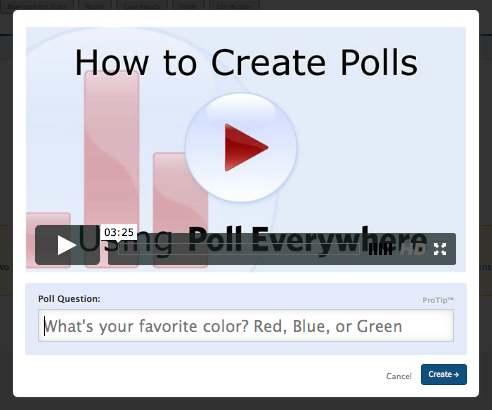







No comments:
Post a Comment