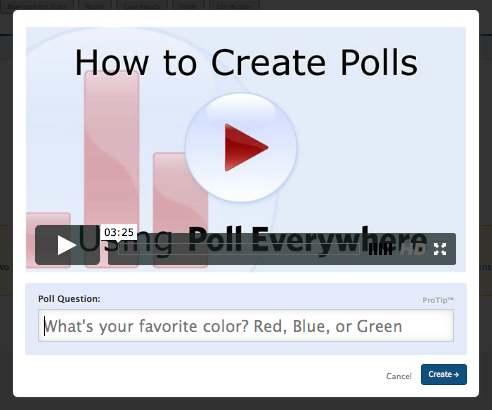I really liked the fact that these two classes were linked. It just made sense since they go hand in hand. The most challenging part for me were the mini research proposals. It was difficult to come up with a new issue every week, which made it a great exercise for my brain and research skills. I enjoyed the many web 2.0 tools we were exposed to and learned about through others' reviews. This part was my favorite because I got to choose several new tools I will use at work, school, and at home as well as share with people I know and did not have to use it - but rather read a review.
I reviewed Doodle, Poll Everywhere, Quizlet, PicMonkey, Edmodo, and voicethread briefly. I enjoyed poll everywhere the most because I had my family answer questions and we could see all the responses in real time even though we were all scattered around the nation. Picmonkey was also great because I love taking pictures and being able to edit and add a lot of cool things to my pictures online and free is always wonderful. I liked voicethread the least because I think after many people have recorded videos and voice memos and typed up a comment, it becomes a little unmanageable and tedious. When I saw it being used by just a couple of people it was better for me.
I will use these tools as well as many others I read about in all the aspects of my life. I made a list of all the web 2.0 tools we could choose from and will start looking into the ones that did not get reviewed. I can see myself using at least three of any of these tools on a daily basis. However, the list was always scary because it was so long. I love that we have all those resources, but I think when faced with such a daunting list, some of use might be a bit intimidated.
Thank you for the prompt feedback and thanks to all who shared great insight.
Sunday, July 20, 2014
Sunday, July 13, 2014
Review on Doodle.com
Screencast of Doodle.com created by QuickTime Player on Mac (<--- click to watch)
on my Mac it is higher resolution than on youtube ... not sure why)
Doodle.com is a web-based tool that requires an internet connection, an email address, a way to connect with others (facebook, twitter, or email addresses), and details on a scheduled event (date, time). You do not need to have any special plugins or software for it to work. Doodle can work as a productivity, collaboration, communication, feedback, or networking tool.Doodle.com can be used as a scheduling tool and a sort of calendar. However, it is mainly to see when others are available to meet for anything from a meeting to a date. It creates a sort of poll that you can then send out to others in order to know if/when they are available for whatever you are planning. You can select any date and time and there are other options available if you have an account or if you pay for the service. However, the free, non-sign-up options are great and very easy to use. The people you want to invite for the event will receive via email, facebook or twitter a link for them to follow and vote depending on their availability. Once they do, you will receive some notification and can then schedule your event when most people are available. It can also be synced with your other scheduling/calendar applications.
1. Go to Doodle.com and start scheduling an event. You can watch an example and you can sign in or create an account with facebook or google, or email account.
2. Create an event easily and fast. Add the title of the event/poll, add the location and description, your name and email address.
3. Once you've created the event,
4. Choose the days you want to include in your poll.
5. Then, choose some times that are convenient, make sure you have several times available.
6. Then you can choose either Basic Poll, without any options, or you can pull down for settings (you must be signed in for this option).
7. If you want to choose a setting, then click on the pull down menu.
8. Once you have made your choices, choose to either send the invitation yourself or have Doodle send it (must have an account for this).
9. The link will be sent to your email address and you can send the link provided in the email to your participants (or copy/paste from the website itself).
10. This is where the link will take the participants and they can vote for the time and date they choose.
11. Once they submit their vote, you will receive a notification.
12. You can see your participants' votes and choose on the best date and time to meet.
I created the event of studying at the coffee house. I can see myself using something similar when I want to connect with my study groups in my graduate classes. I can also use this with my students to connect for group work and assignments. They can use this with each other in order to schedule project dates and times, due dates, and meeting times. Since it is a web based tool and not a specific calendar it can work with anybody anywhere. This can be used as collaboration tools between schools and between countries (as long as you know time zones) and can be used as a management tool and can tell you when someone has finished a task. I have seen this used in my job as well as my church to schedule conference meetings and virtual meetings that are for several people in several places around the world.
The advantage is that it is an online tool and can be used anywhere by anyone who has an internet connection and a computer or smart device. This is very friendly and with just a few clicks, you can schedule events and can answer a poll.
The disadvantage might be that it might seem like it can take place of your calendar, but it is another tool, not a calendar like some are used to.
I would recommend this tool for its ease and friendliness as well as its potential as a very usable tool for our teachers and students.
Sunday, July 6, 2014
Poll Everywhere Review
Tool Review: Poll Everywhere
URL: polleverywhere.com
Primary Category: Feedback Tool
Description: Poll Everywhere is a
web-based polling method that can be used in and out of the classroom to create
multiple-choice, true or false, or open-ended answer polls. No special software
or equipment is required except a way to get to the poll (computer or way to
get to the internet, phone with texting capability). The person taking the poll
can submit answers by texting a specific code (depending on the question) to a
number or can submit an open-ended answer with a code to a number (or via
twitter) given by the website. Poll Everywhere displays the results in real
time and presenters can use the PowerPoint tool to display the results within a
presentation (not available for Mac). There are different options to display the answers that are being posted in real-time. There are
several options for pollsters – free and paid options that can work for every
person – especially educators.
How it works:
You don't need to register in order to create a poll. You need to have the content (questions and answers) for your poll. The people answering the polls must have access to either the internet (via a computer or tablet) or a phone with texting capabilities or a twitter account.
1. Click on "create your first poll".
2. Watch the "How to create polls" video or create a poll by typing a question.
3. As you start typing your question, options will appear. Choose whether you will have open ended answers (which give you options for the display), multiple choice (including T/F), or clickable images.
4. If you select the open ended choice and select the Cluster option, this will happen.
5. If you want to use the multiple choice question, it will look like.
6. If you want to use the True/False option, it will look like this.
7. If you want to use the clickable images, it will look like this.You don't need to register in order to create a poll. You need to have the content (questions and answers) for your poll. The people answering the polls must have access to either the internet (via a computer or tablet) or a phone with texting capabilities or a twitter account.
1. Click on "create your first poll".
2. Watch the "How to create polls" video or create a poll by typing a question.
3. As you start typing your question, options will appear. Choose whether you will have open ended answers (which give you options for the display), multiple choice (including T/F), or clickable images.
4. If you select the open ended choice and select the Cluster option, this will happen.
5. If you want to use the multiple choice question, it will look like.
6. If you want to use the True/False option, it will look like this.
8. There are options you can use to change the look of your poll display.
9. Gather results and analyze data.
As
you can see, I used simple questions to show how I have used this tool and how
others can use it in the classroom. Teachers can use this from the first day of
school to see what students like, to share about a book, and to quickly assess
students. Students can create their own poll very quickly to review a subject,
give options and vote. This tool can be used as a formal or informal assessment
and with formal and informal content. My students have thoroughly enjoyed it -
especially the real-time option and being able to see how percentages and
answers change right in front of them. My favorite display option is the
open-ended answers. Since you can display the answers in various ways, it is
enjoyable and fun to watch the answers changing. This is a very easy way to see
where students are during a lesson and seeing if you can go forward or reteach
the concept.
Advantages include ease of use, basic option plan is free, friendliness, and presentation options.
The only disadvantage I can see is that it is very tough to get the presentation option to work.
I would highly recommend this tool for use at school or at home. It is enjoyable and the data you can gather is very useful.
Please watch my powtoon video on this same tool!
Voice Thread Assignment
Find my group VoiceThread here: VoiceThread
Topic:
What specific needs does a distant learner have? What specific
skills does a teacher need in an online environment to meet the needs of
students?
Members in my Group: Amanda, Glen, Sandra, & Trang (group leader)
Members in my Group: Amanda, Glen, Sandra, & Trang (group leader)
My group collaborated well. We used Google+ Hangout to have a video call to edit and finalize our project. We used email before the video call to communicate about our presentation - how many slides, who would do which part, how the work would be distributed, and content of slides.
I had never used VoiceThread before and it was very friendly. Dr. McNeil's email detailing how to use it was very easy to follow. Our group also spoke about how to add content to the VoiceThread (everyone was to use video, audio, and text) and what was expected. I felt like we did a lot of work before actually using VoiceThread and that made it a smooth process.
I will use VoiceThread with my students' monthly projects. I will have them add video, audio, and text to their presentations and make constructive comments to their peers' projects (like I learned in this module).
Subscribe to:
Posts (Atom)